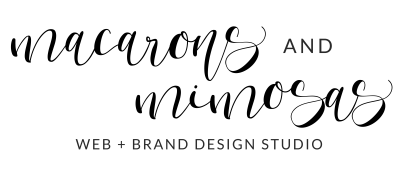Video Tutorial: Create a Photoshop Brush Using Your Logo

Hi, Lovelies! Today I am bringing you a quick video tutorial showing you how to create a custom stamp from your logo using the Adobe Photoshop watermark tool.
Now, before we dive… Are you a blogger, a photographer, or simply someone who likes to protect their images from being stolen? If so, follow along with me, as l walk you through this step-by-step process of how to protect your images with a custom designed watermark in this quick video tutorial.
Why use a watermark, what’s the point?
Watermarks are like digital signatures, they tell other people who the design, photo, or image belongs to. They help protect your creative work and ensure that another designer, blogger, or photographer doesn’t take credit for it! In other words, they will help it so your work is not stolen or used without your permission.
How to do it…
We will dive into the magic of Photoshop brushes and how you can easily transform your logo into one. Why transform your logo into a brush? Because brushes are like stamps, and they are an amazing tool that can help speed up the process of adding your watermark to your photos and images. Plus, how tedious and time-consuming is it to import and upload your logo onto each one of your photos? Well, this nifty little Photoshop watermark tool trick will help speed up that process – I promise, it’s a game changer!
Once we’ve set up your logo as a brush, you will be amazed at how effortless watermarking becomes. Once we’ve set up your logo as a brush, you will find that watermarking your photos becomes an effortless breeze. Just simply open up your image and stamp it with your logo brush. Yes, it’s that easy!
So, grab your logo file, open up Photoshop, and come join me in this quick tutorial. You’ll be watermarking your photos with style and efficiency in no time!