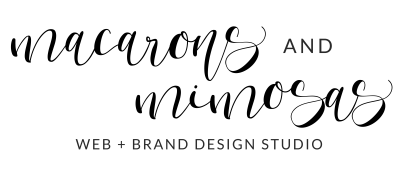Let’s add your photo to your About Me Graphic
Do you have a blog or are you ready to start a blog? Well, if you’re all about adding that extra layer of charm and personality to your blog through graphics and custom designs, then you’ve come to the right place! Adding graphics and custom designs to style your blog pretty is what Macarons and Mimosas is all about! Today, I will show you how to add your photo to your blog About Me graphic, using Canva.
Now, before we dive into the creative process, did you know that we offer a wide range of design options to help you stylize your blog? Whether you’re launching a fashion blog, a food blog, a travel blog, or even a mom blog, we’ve got you covered. Our collection includes beautifully editable graphics, icons, elements, and more, all available through our blog and web kits!
You might be wondering, What exactly is a web kit?
It’s a treasure trove filled with graphics and designs, to help add style and pizzazz to your blog or website. They are used as an extension to any website template. Most of the website templates you purchase and find online are just a shell, a layout, or a blank canvas of the actual website. While they provide the structure, once the template is installed on your website, you might notice that it’s lacking that pretty factor, that was shown in the site demo. That is where my web kits come into play. My kits include all the pretty buttons, chic banners, amazing icons, and even logos to make your website look truly fabulous.
In this video tutorial, we’ll focus on one of the key elements within our kit, the “About Me” profile graphic. I’ll guide you step by step on how to seamlessly insert your photo into this graphic, giving your readers a warm and personal introduction to the face behind your blog.
And here’s the best part: you won’t need a premium paid Canva subscription. The free version of Canva will work just fine for this task. The only difference is that with the free version, you won’t be able to remove the background color, and the file won’t be transparent. No worries, though –you will just want to make sure that you set the background color to the same color as the background of your website before you download the file.
So, without further ado, grab your “About Me” graphic, open up your Canva app, and follow along with me. Together, we’ll add your photo to your blog, adding that touch of personality and style.