Create Instagram Profile Picture using your Logo

Today I am going to quickly show you how to easily convert your lovely logo in Canva* to use in your Instagram, Facebook, or other social media platform’s profile picture.
The first thing to know is you need your design in a perfect square format. So this means we need to set up a square template for the logo to sit in. In this tutorial, I will be using the Free version of canva* to show you how it can be easily done.
Step #1
Create or login to your canva account. (you can use the free version to do this, if you do not have a pro account)
Once you are logged in, you click on the big blue button (on the top right side) “Create a Design”
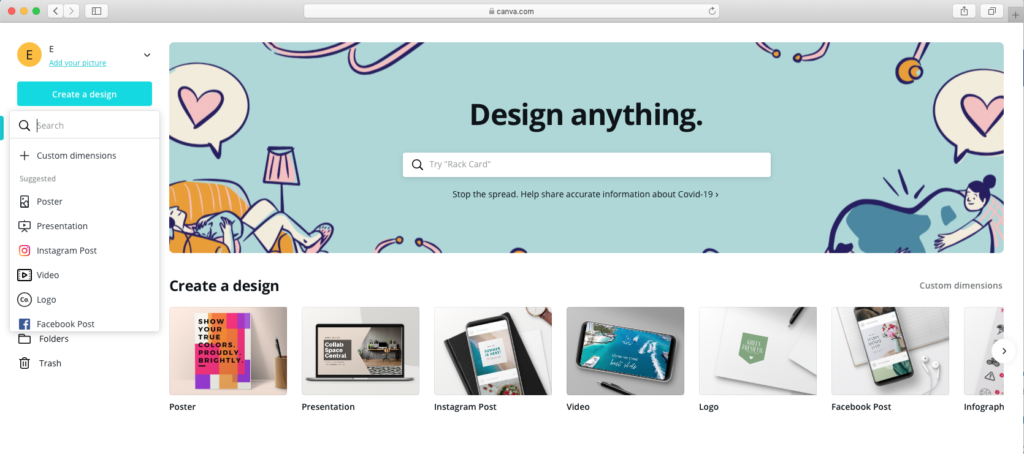
You will then choose the top for “+ Custom dimensions” and set your custom design to 1000 x 1000 px, then click the blue button below “Create Design”
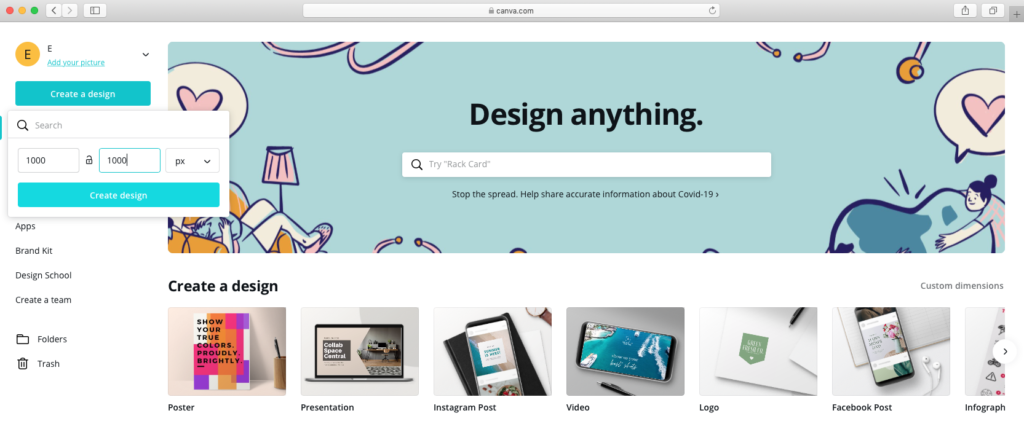
Step #2
Lets start uploading… once you have created the design size it will bring you to a blank design box. you will navigate (or click) on the “Uploads icon” on the left side.

From here…. you can either drag and drop your logo in the web browser OR click the blue button on the top “Upload and image or video” – then search your computer for your logo.
Once you have uploaded your image to Canva – you will then drag and drop that image from the uploads section – to the blank white square on the right. Canva has a GREAT option to help you center your logo.. as you click and hold it, while you drag it around… you will see the pink horizontal centerline and vertical centerline. Once you see those, you know your logo is centered within the square (you can release your mouse)!
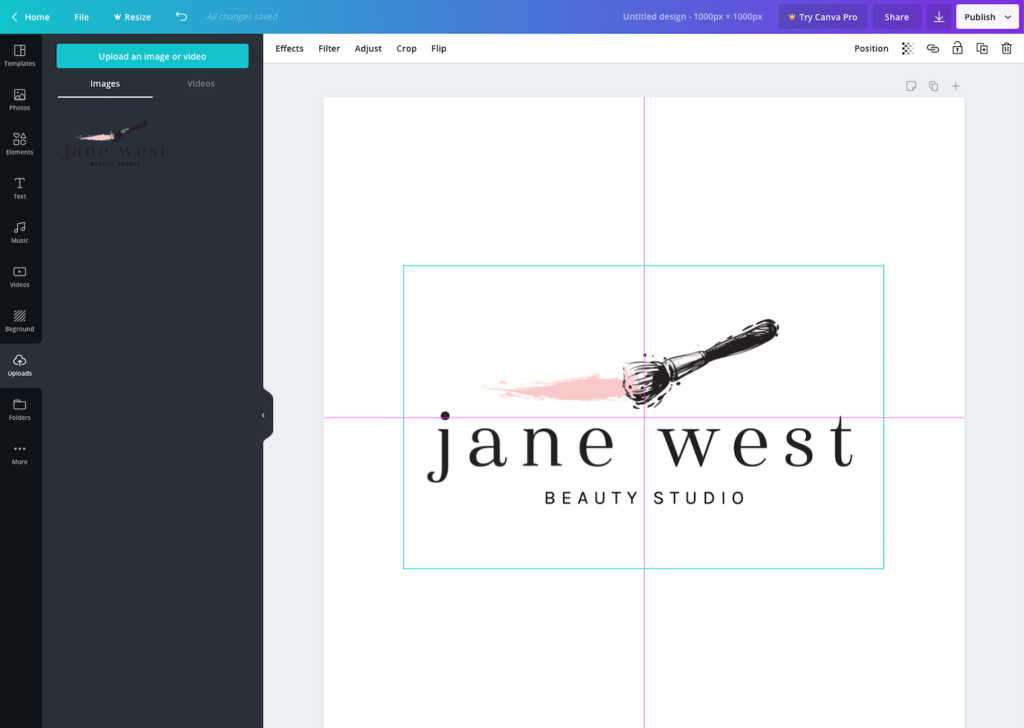
Step #3
Resize the logo, so it’s a bit larger. If you click on the logo, there will be a “blue/teal” box around it with 4 corner white circle points. These points allow you to make the image/logo larger. Click on one of the corners while holding “Alt/Option” on your keyboard. and this will enlarge the logo within the box – so that it fits a little better and it’s larger.
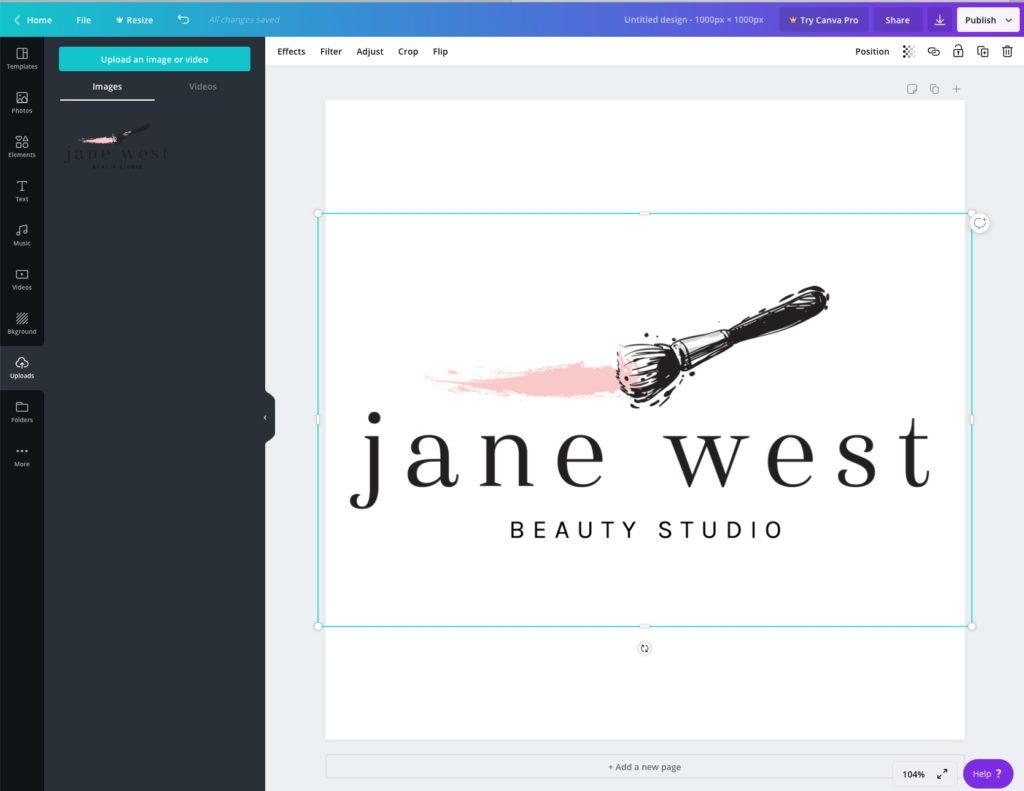
Step #4
to download and use! Once your logo is resized… go up to the top right “Publish” button. Then click “Download”
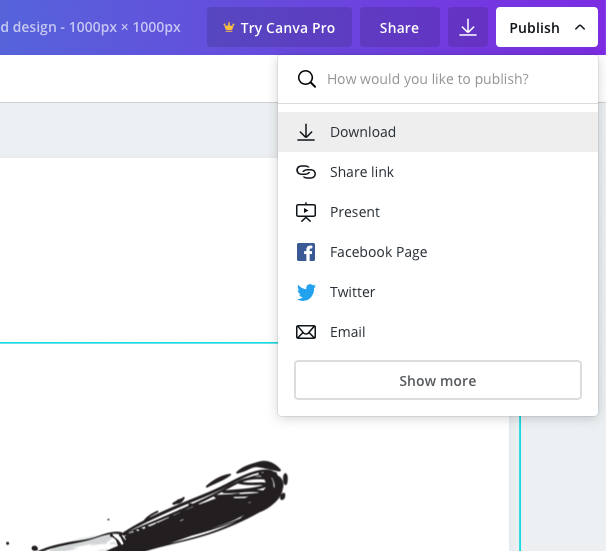
Then Choose “PNG (Suggested)” if it’s not already pre-selected. and hit the blue “Download” button.
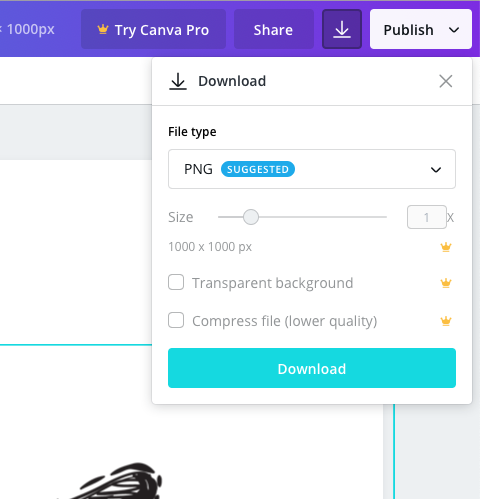
A popup will appear telling you that your files are saving… they will auto download to your computer’s “Downloads” folder – where you can then upload to your social media account!
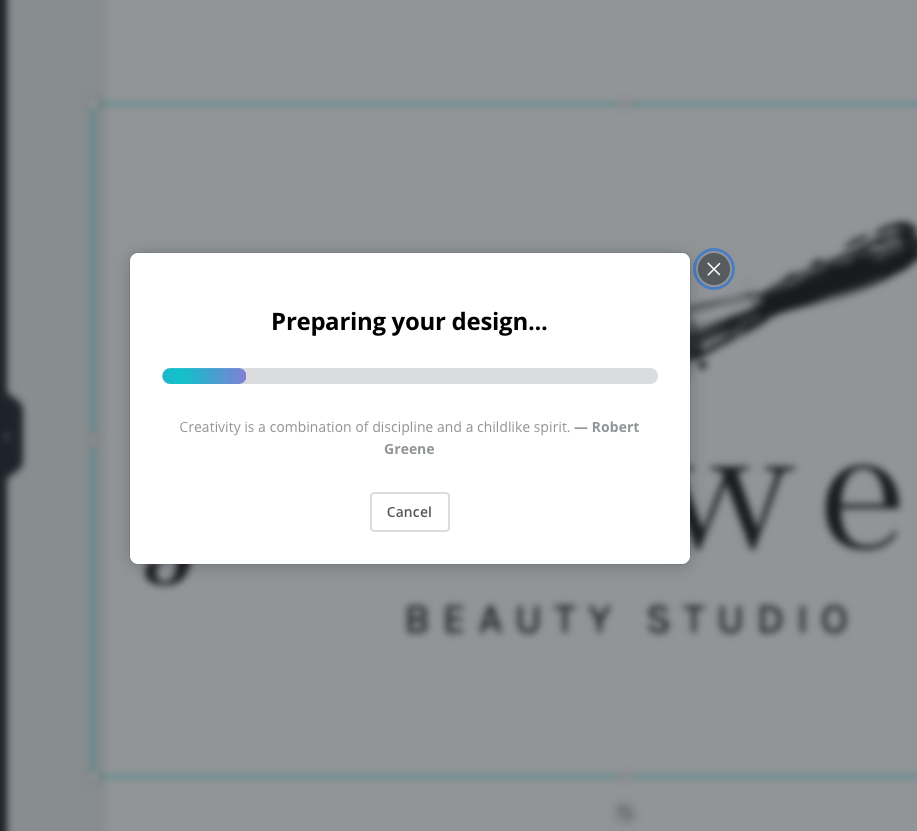
I hope this tutorial was helpful, in converting your logos into social media profile pictures.
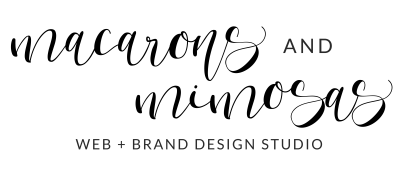
One Comment
thank you so much!!! This worked perfectly!