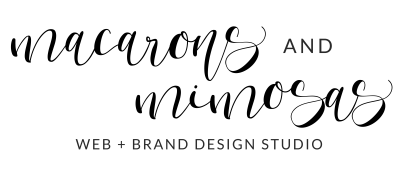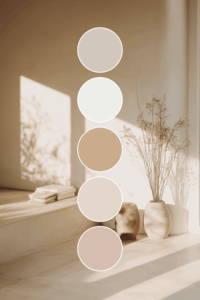How to Set Up and Create Shopify Product Collections


A Simple Guide to Organizing Your Store
Organizing your store with Shopify product collections is one of the best ways to create a smooth and enjoyable shopping experience for your customers. Think of collections as categories that group your products together, making it easier for people to find exactly what they’re looking for. Whether you want to feature newly added items, seasonal products, or specific categories like shoes or accessories, collections are key to helping customers browse with ease.
In this guide, I’ll walk you through the simple steps to set up both manual and automated Shopify product collections. Whether you prefer full control over what’s included or want to let Shopify handle it for you, these options will help keep your store organized and boost your chances of making more sales.
What Are Shopify Product Collections?
Shopify product collections are groups of products organized around certain criteria, allowing you to improve the navigation of your store. There are two main types of collections:
- Manual Collections
These are hand-selected collections where you manually choose the products to be included, giving you full control over your featured items. - Automated Collections
Automated collections are dynamically filled based on specific conditions like product tags, prices, or availability, automatically adding products that meet the set criteria.
As you add products to your collections, it’s important to ensure your images are optimized for speed and SEO. Check out our Image Optimization Tips to learn how to make sure your images are web-ready and load quickly on your Shopify store.
How to Create a Manual Collection in Shopify
Manual collections allow you to select specific products for a curated shopping experience. Here’s how to set one up:
- Log in to your Shopify Admin.
- Navigate to Products > Collections.
- Click Create Collection.
- Select Manual under Collection Type.
- Add a Collection Title and Description.
- Upload a Collection Image (recommended Shopify collection image size: 2048 x 2048 pixels).
- Manually add products by browsing through your inventory.
- Save the collection.
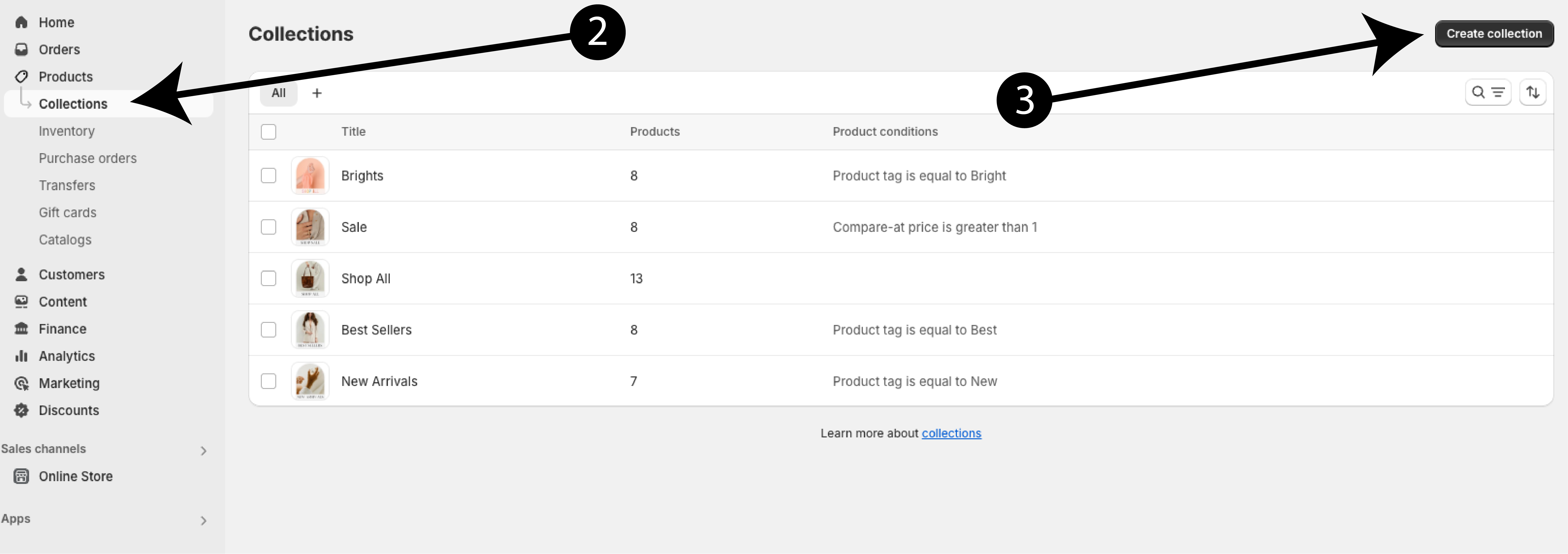
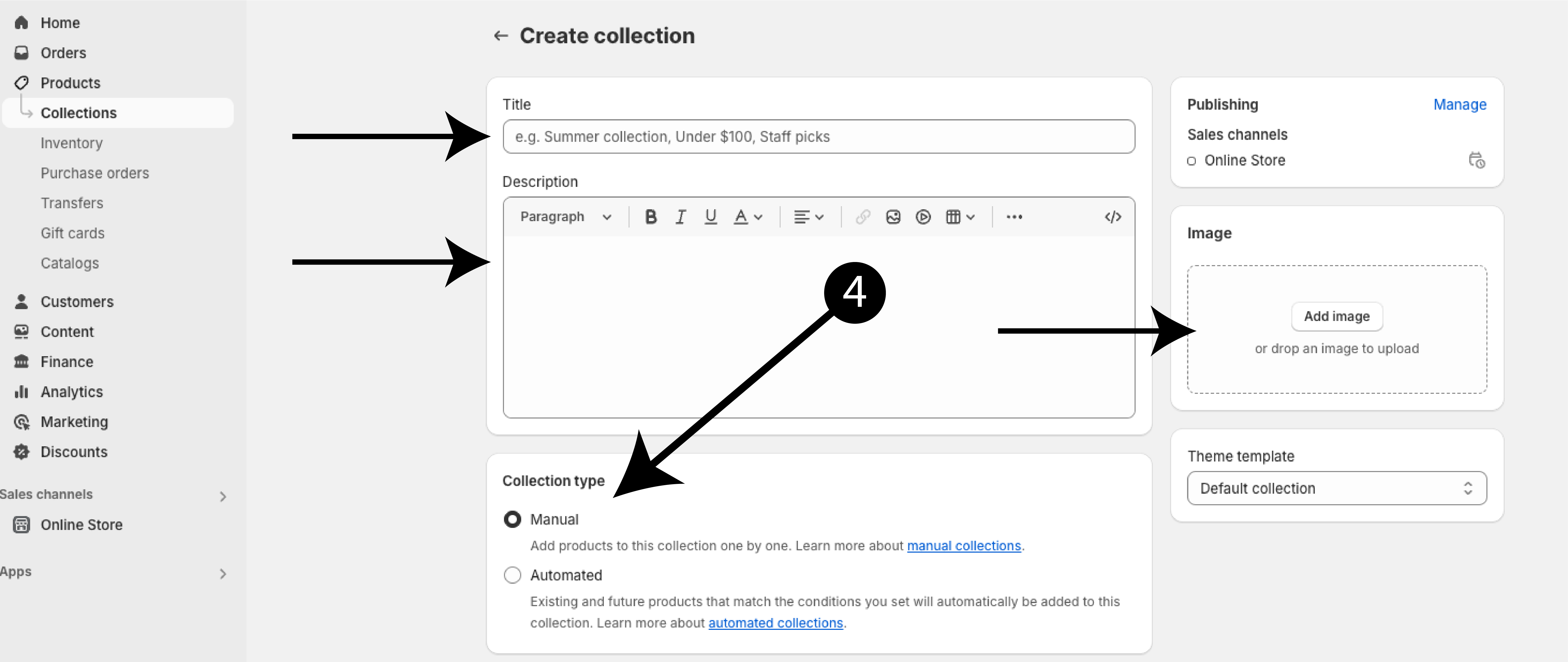
How to Create an Automated Collection in Shopify
Automated collections save time by automatically grouping products based on preset conditions:
- Go to Products > Collections.
- Click Create Collection.
- Choose Automated under Collection Type.
- Set your Conditions (e.g., product tags, price ranges, or recently added products).
- Shopify will automatically add matching products to the collection based on the rules you set.
- Save the collection.
Automated collections are ideal for keeping collections like “recently added” products or sale items up to date.
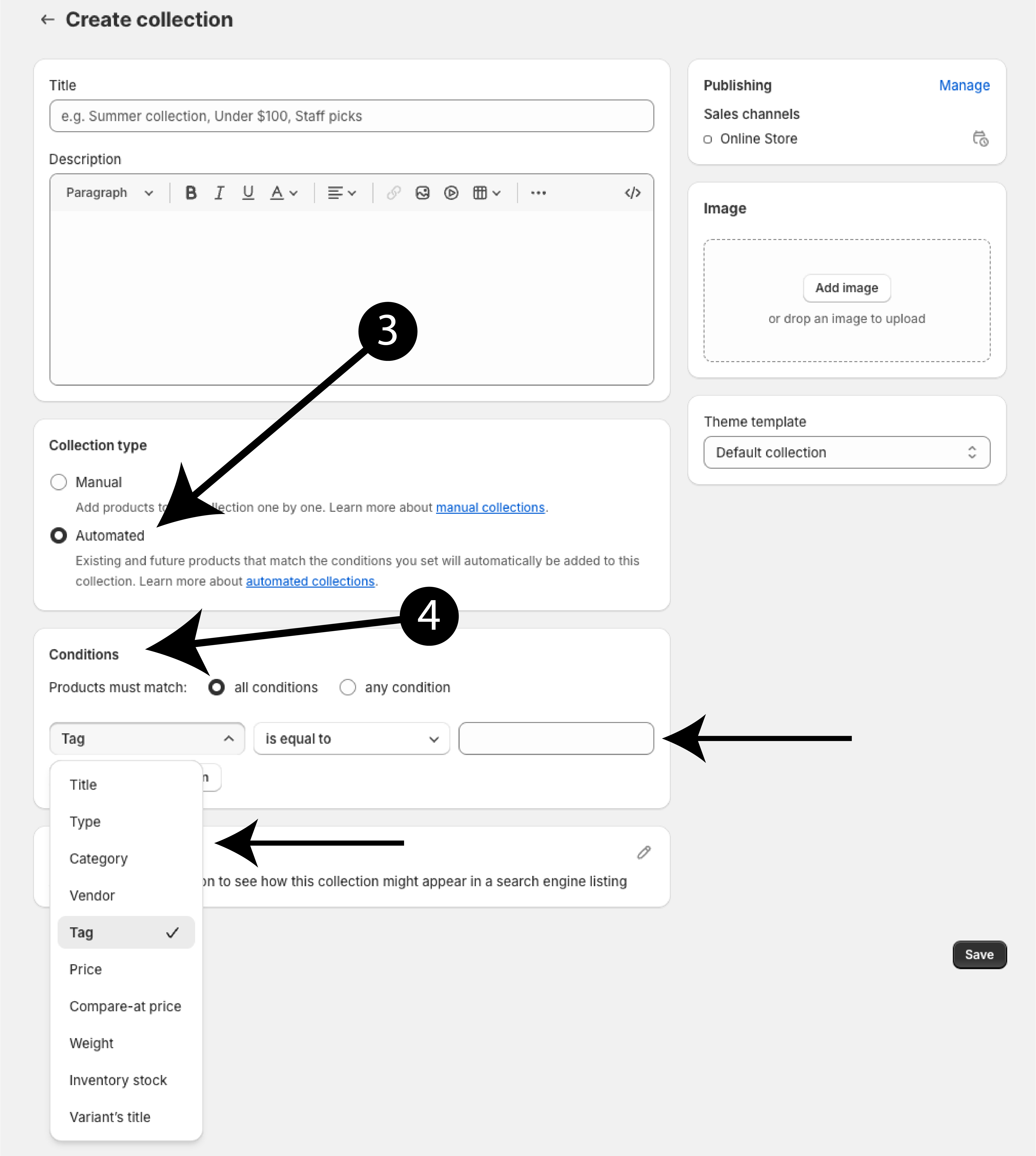
How to Make Sub Pages in Shopify for Your Collections
To make your store even easier to navigate, you can create sub-pages for your Shopify product collections:
- Go to Online Store > Navigation.
- Select the menu where you want to add the collection OR create a new menu by clicking “Add Menu”
- Click Add Menu Item.
- Choose Collections and select the one you’ve created.
- Then by clicking and holding on the icon to the left of the menu item – you can drag and drop your collection under another to create sub pages. You will know that it was done properly when you see the collections shift and stack under one another.
- Save your changes, and your collection will appear as a sub-page in your store’s navigation.
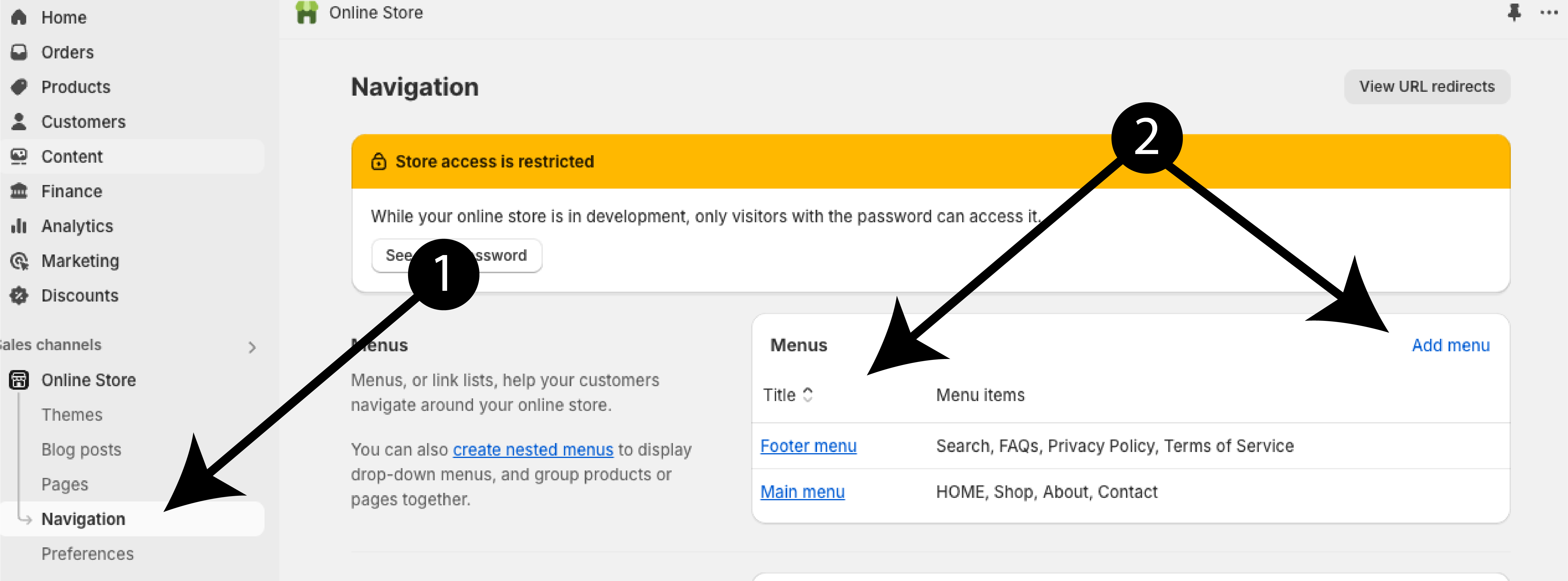
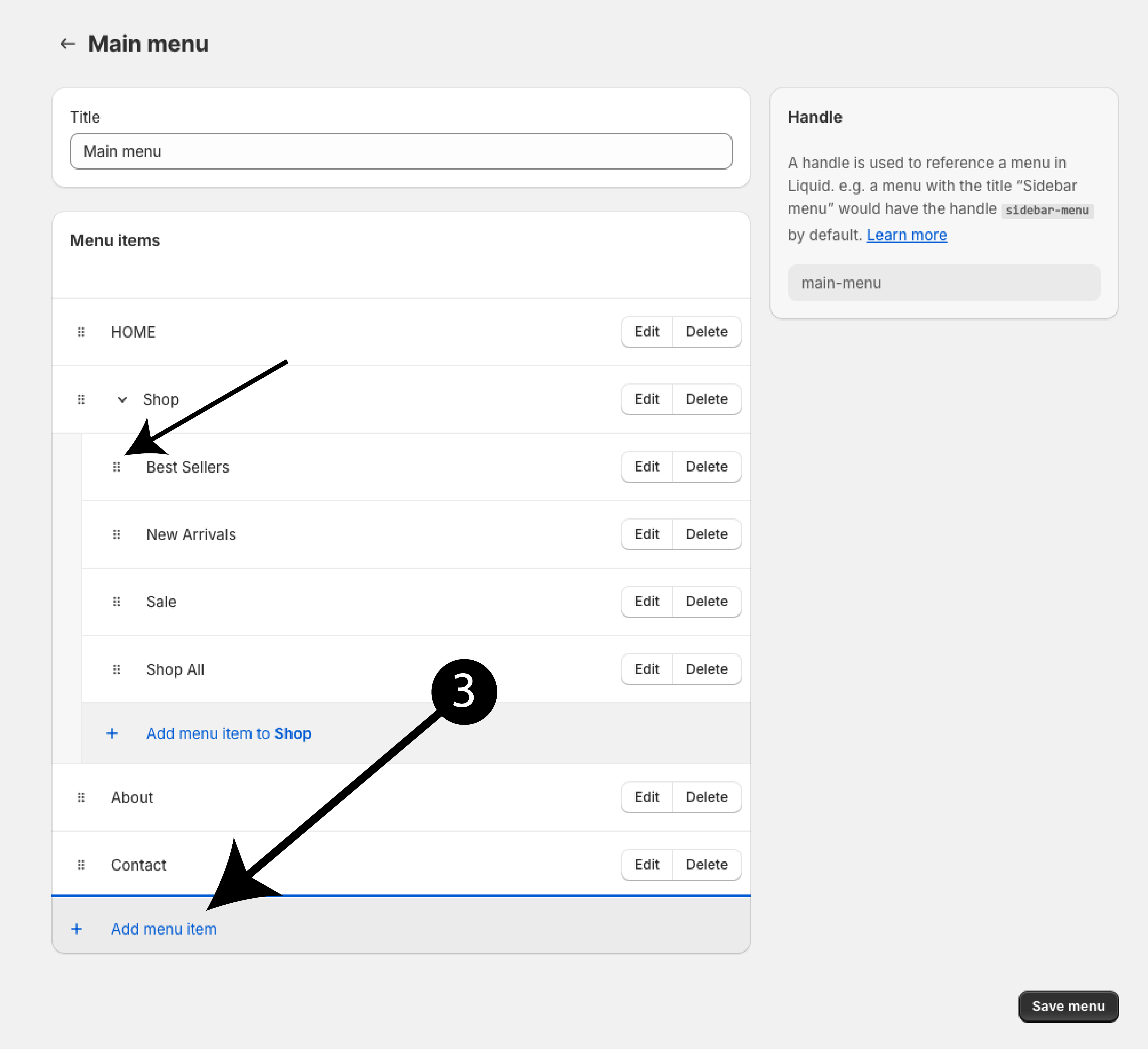
How to Add Products to Collections
Adding products to your collections can be done manually or automatically:
- For manual collections, go to Products > Collections, find the desired collection, and search for products to add.
- For automated collections, products are added automatically based on the conditions you’ve set.
Review your collections regularly to ensure the correct products are featured.
Setting up Shopify product collections is a must if you want to keep your store organized and make shopping a breeze for your customers. Whether you prefer to hand-pick products for each collection or let Shopify do the work automatically, these collections help shoppers find exactly what they need without any hassle. You can use them to organize your store into neat product categories, spotlight new arrivals, or even create special sections for things like sale items. It’s all about making it easy for your customers and helping them discover more of what they love.
Once your collections are set up, it’s time to think about how to showcase them. Explore our Shopify themes designed to highlight your collections beautifully and improve your store’s user experience.
More Posts You Might Like…